You’ve been hearing the advice about building an email list for years now. It’s still good advice and I’d tell you the same thing. So today, I am going to show you how to actually start an email list with 3 simple steps. I am keeping this super easy, so you can literally take one hour to set this up and STOP making excuses why you still haven’t started building your list. Let’s dive in, let’s start your email list!
FUN FACT: Emails Convert 3 Times Better than Social Media
(source: https://www.getmailbird.com/fact-email-marketing/)
>>>Step 1: Select an Email Marketing tool.
I currently use Convert Kit. It’s logical, has awesome features, is reasonably priced and it’s not too much for one person to handle. It’s simple and affordable, so I use it and recommend it to my students. The investment is $29/mo.
Convert Kit does require you use an email with your own domain, like [email protected]. You can set one up of those emails (even if you don’t own a domain yet) using G-Suite by Google for $5/month.
Time needed: 30 minutes
>>>Step 2: Brainstorm and decide on what the content of your emails will be.
This will align with your mission statement or your purpose or how you are serving your audience. Why would someone want to opt in to your list? What topics will you discuss, ponder, share or give advice on? What offers will you sell via email? Once you have that nailed down, I would create a content plan for sending one email per week for the next 2 months. Plan what you will write about and write about it no matter how many people show up to join your list. It will give you good experience writing emails and you can always repurpose that content into social media posts!
>>>Step 3: Set up a landing page or opt in form to collect names and emails of your people.
Using the ‘theme’ or content of what your emails will be about (what you did in step 2), you can create a page that tells people why they would want to give you their name and email. Check out the landing page for my opt in by going to www.sarahtry.com/sbb for inspiration. I use LeadPages for my landing pages, but as you are just getting started, I recommend using the landing pages within Convert Kit, the tool I mentioned before.
Here is an article from Convert Kit, outlining how to create your first landing page using their tool.
>>>Bonus Step: Start sharing your landing page out there for your people to opt in!
The whole point of this is to build your list, so start with your warm market. Message all of your contacts individually letting them know you are moving in the direction of email and you’d love for them to join your list. Put the link to your landing page in your social media bio’s so your current followers and any new followers can join. Refer to the link in your social media posts…”And don’t forget to join my email list, we dive deeper into these kind of topics once per week. Join by clicking this link….”
As you can see, it’s not as huge of a deal to ‘start a list’ as you’ve told yourself or have been led to believe. It’s really pretty simple. Yes, you can create an opt-in, freebie, or freemium to attract more people, but you don’t have to do that right away. That will come.
Don’t overthink it. Just start!
Building a list is like having equity in your audience. You get the opportunity to take your relationship with them to another level, a more intimate space off of social media.
So, set your intention to set this up and do it! Clear some time on your calendar this week or better yet, TODAY, and start building your list. Yes, you will start at a big fat ZERO for contacts, but with your consistency in promoting it and nurturing your list, it will quickly grow!
Once you get your list started, follow the steps outlined in this blog to nurture your list, build more trust and make more sales with email marketing!
**Links in this blog do contain affiliate links. If you purchase using my link, I will receive a commission for the referral. I really do appreciate your support, affiliate income is an important part of my income!**

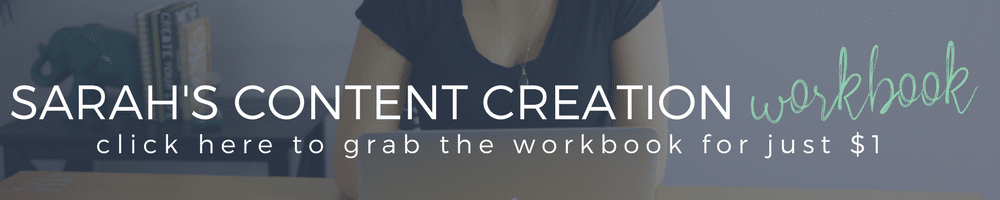



when i clicked below for your workshop schedule it says
Oops, the page you were looking for isn’t here.
It’s been fixed. Thanks for letting us know!